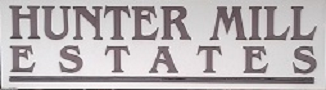Hunter Mill Estates Community Calendar
{hide usergrouplevels="Public,Guest"}{accordion title="Click here to show/hide help on using this site feature" open="false" color="blue"}
Overview:
This calendar can be used to schedule/announce community events. By default it contains only the usual suite of holidays and other special occasions that occur during the year. Website account holders can easily add events to the calendar, but keep in mind that the calendar is VIEWABLE even if you are NOT logged in.
To schedule an event:
First navigate to the month of your event, then wave your mouse over the day you'll be scheduling it. A  button in the upper right corner of the day cell will appear. Click on the
button in the upper right corner of the day cell will appear. Click on the  button and a form will appear wherein you can enter all the details of your event.
button and a form will appear wherein you can enter all the details of your event.
First enter a one-line description in the Title box. Next, select the category of your event. If you want the general public to be able to see your event on the calendar, select Public as the Access Level. Otherwise select Registered. Select the Start Date and Start Time for the event. The End Date will automatically equal the Start Date unless you change it for a multi-day event. You must specify an End Time as well. Enter a detailed description in the Description window, which works similarly to the word processing software you probably already use. Enter the Location for your event in whatever format suits you. If the event requires contacting you or someone else, make sure you enter a phone number or email address in the Contact box. Enter any Extra Info you think will be useful to people wanting to know more about the event.
Don't forget to either select All day Event or Unspecified Time or click on the Start Time and End Time boxes to get a pop-up calendar and select the date (it should default to the date you selected after clicking the  button in the main calendar). You can enter times in either 12-hour or 24-hour format as you choose. Most of the options available are self-explanatory.
button in the main calendar). You can enter times in either 12-hour or 24-hour format as you choose. Most of the options available are self-explanatory.
Saving and publishing your event:
Once you have finished, click Save at the top. If you find it is taking you a long time to enter the event, click the Apply button every 10 minutes or so to keep your session from timing out. If you can't finish in a single session, make sure you leave the article State as Unpublished. You (and only you) will be able to come back later to finish your work. When you are all done, set the State to Published and it will appear on the calendar either for the general Public or only for Registered website members,based on your choice for Access Level.
{/accordions}{/hide}